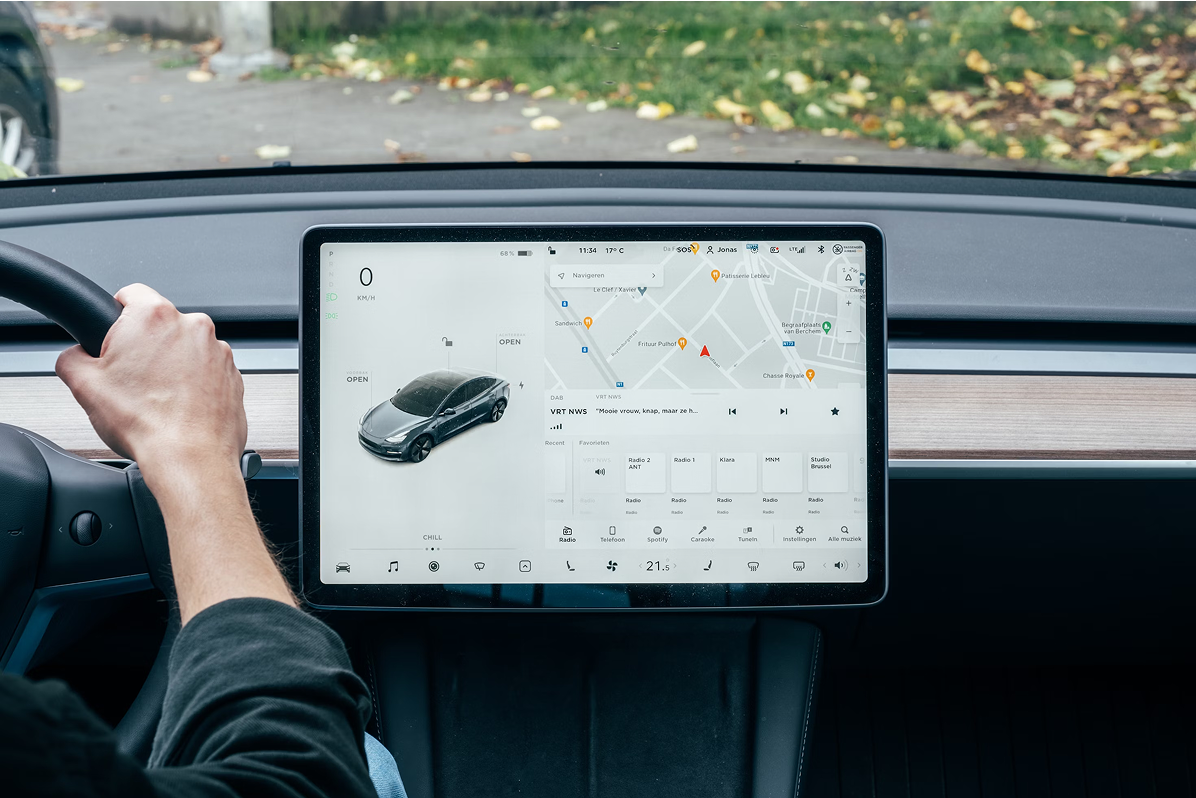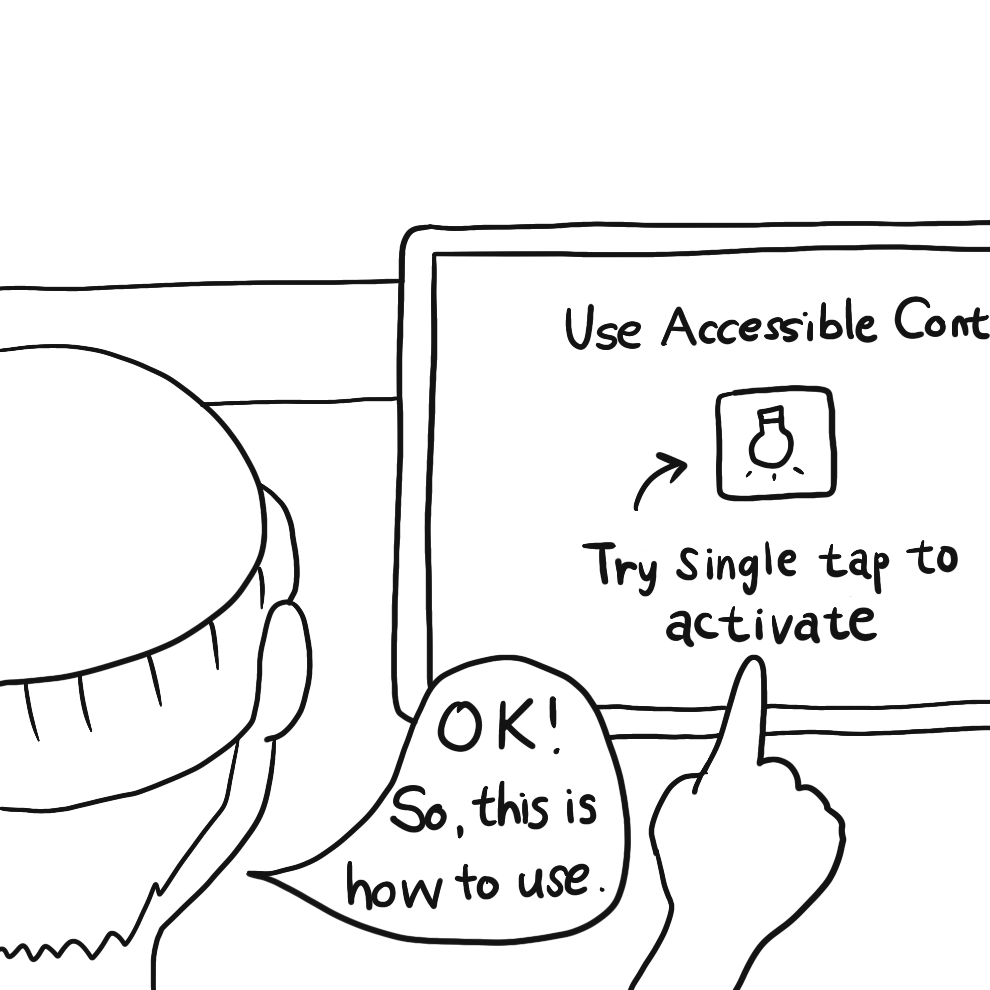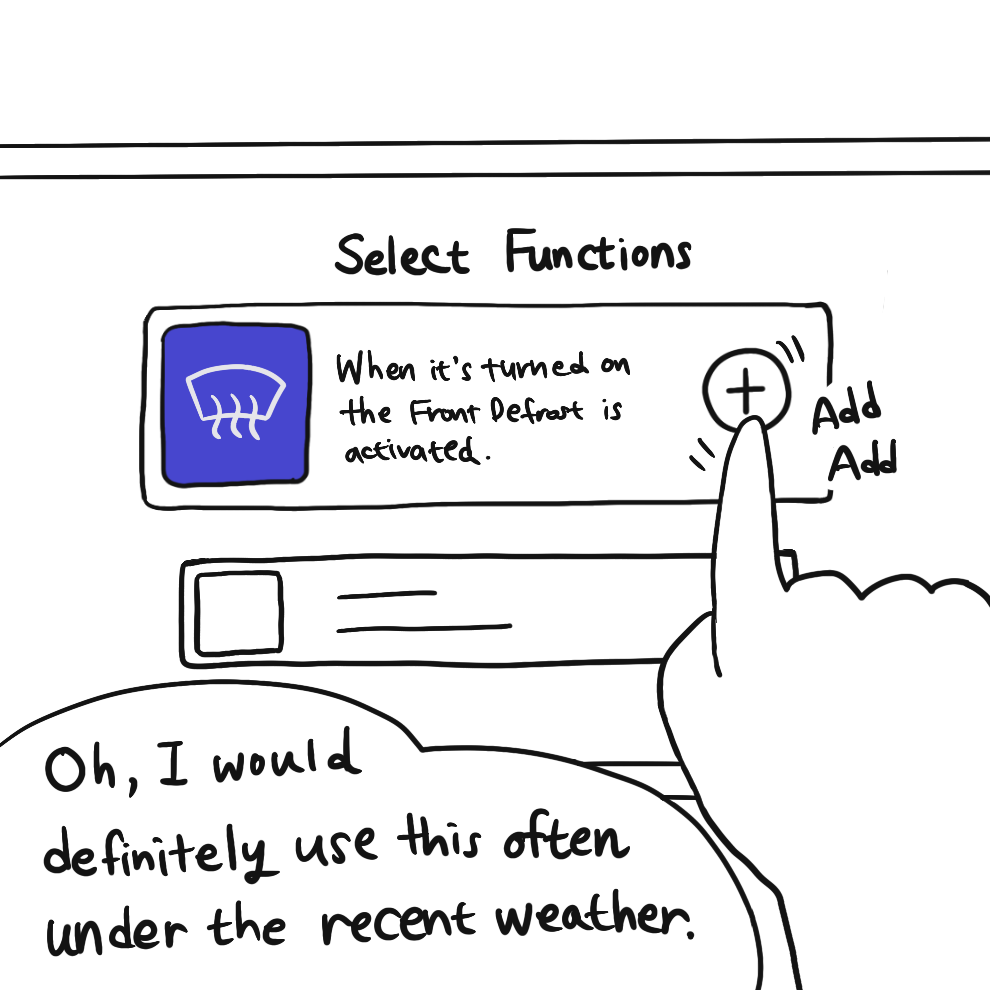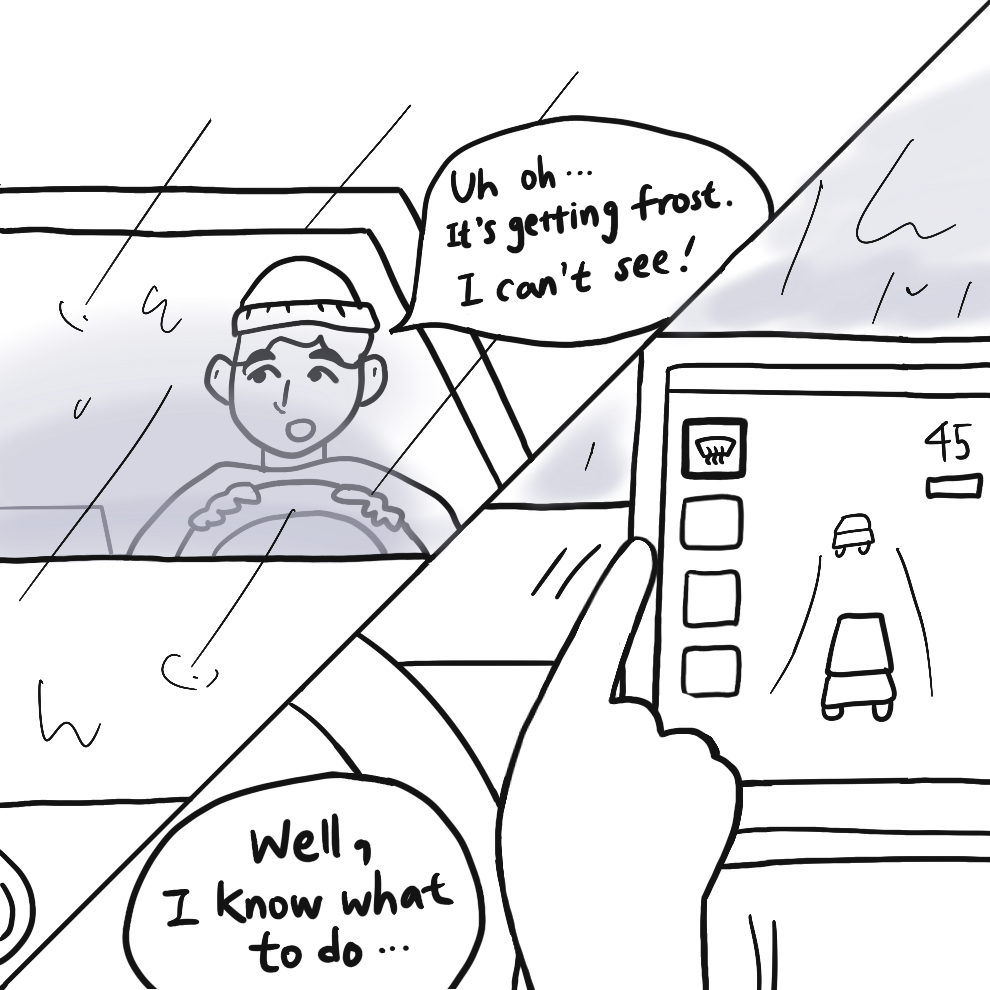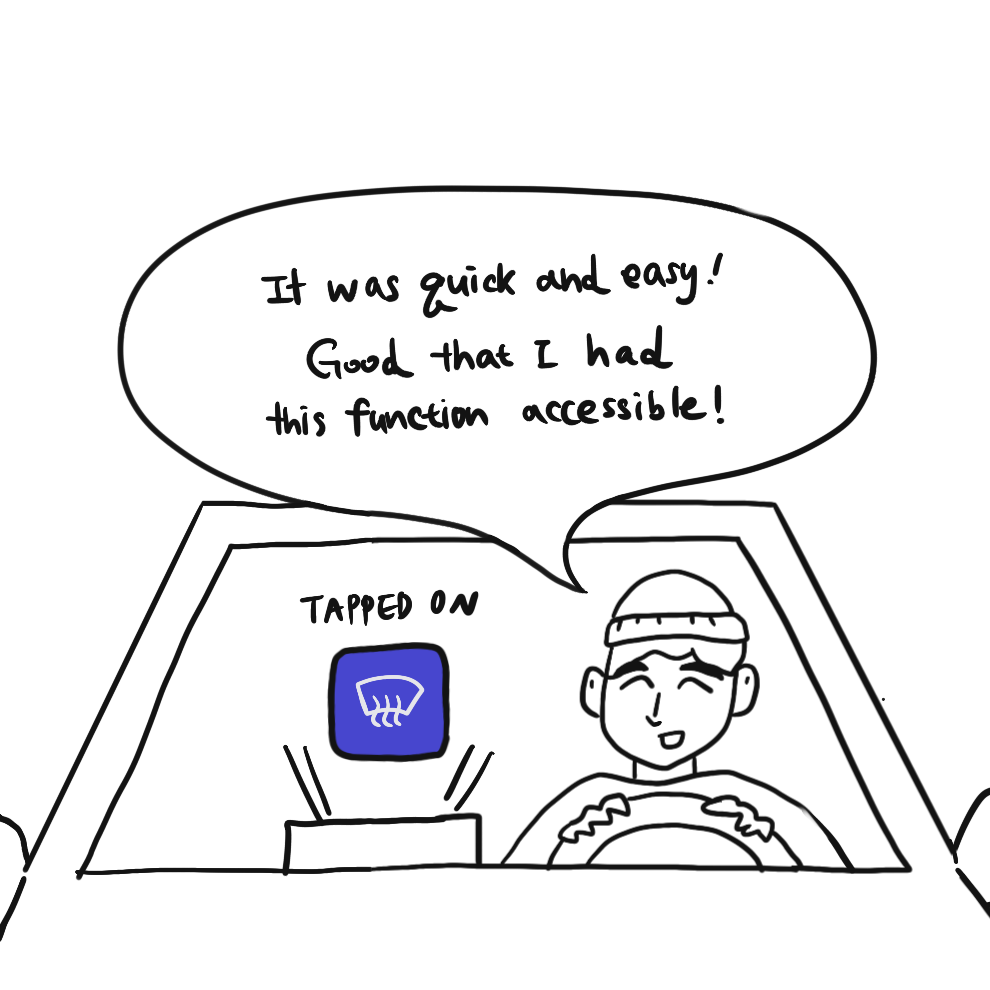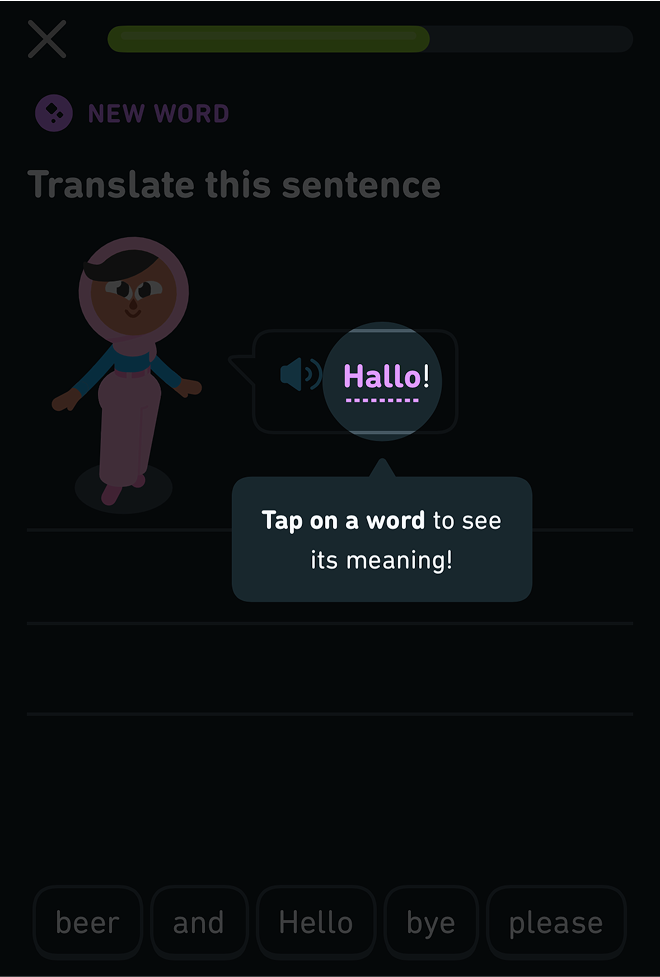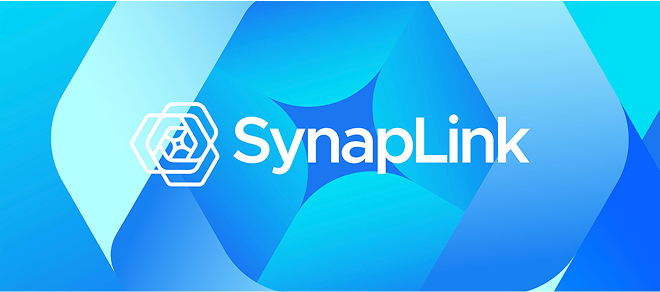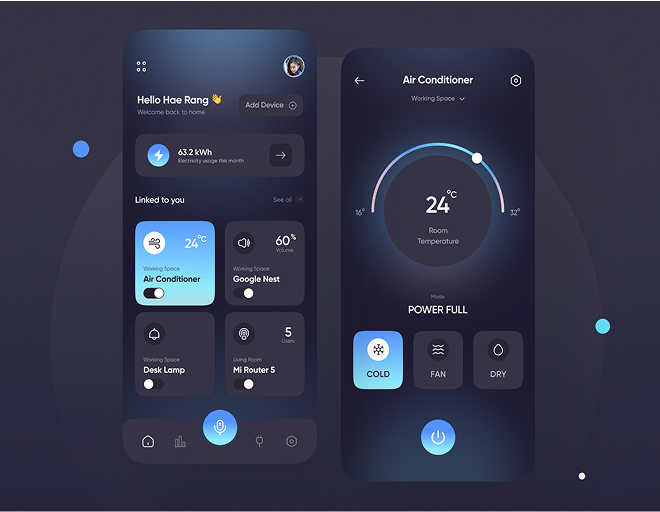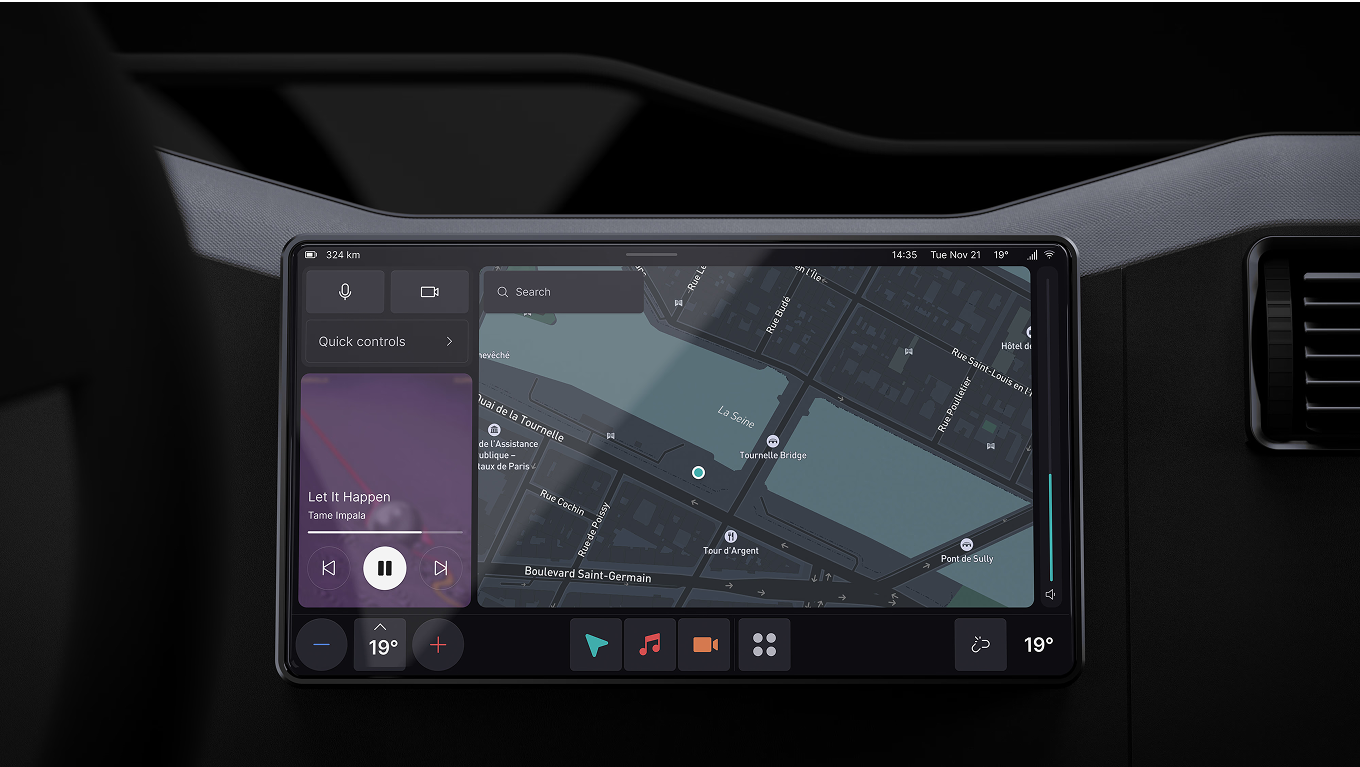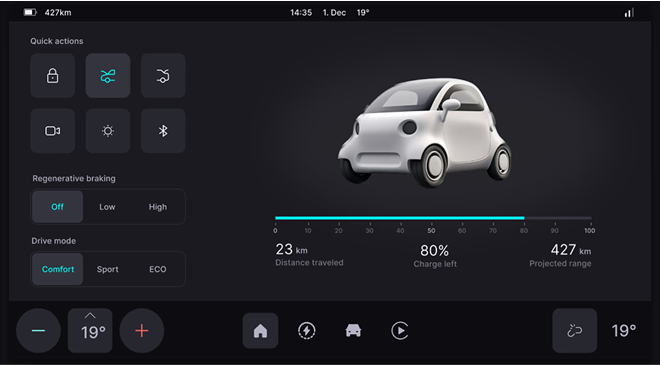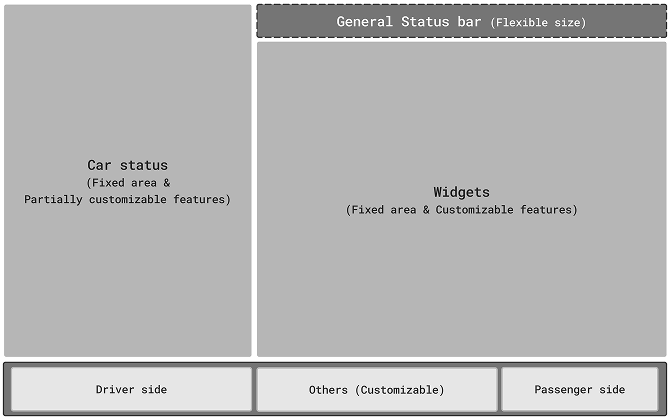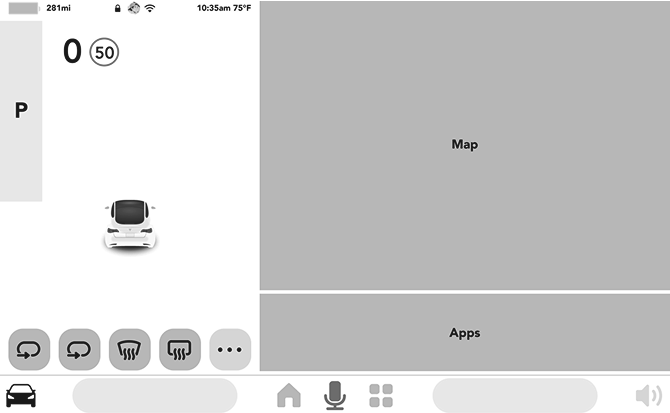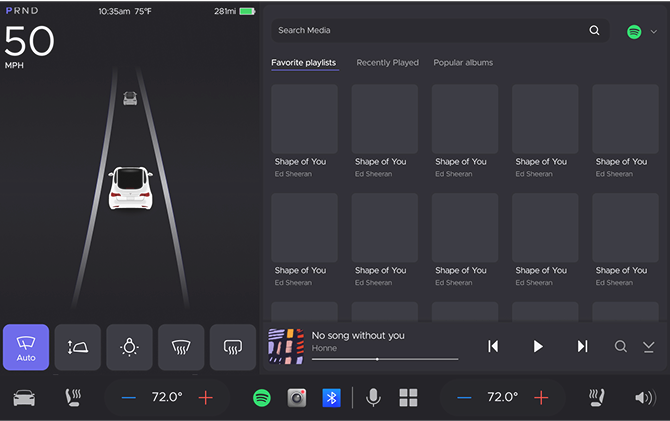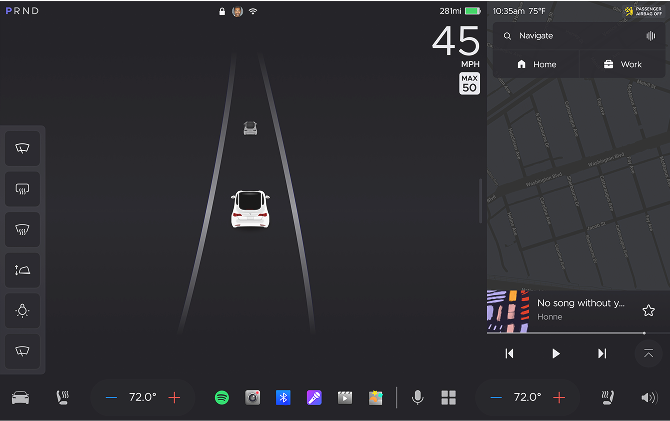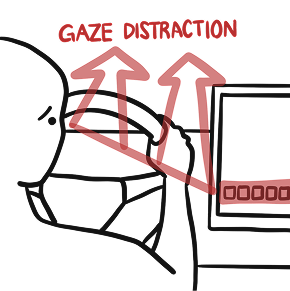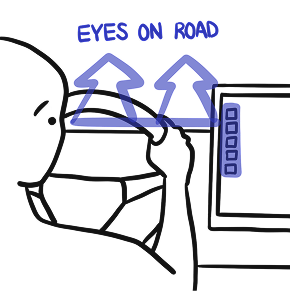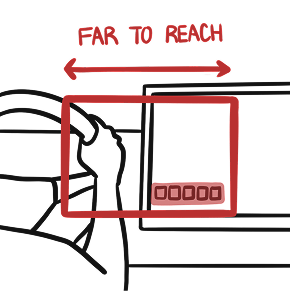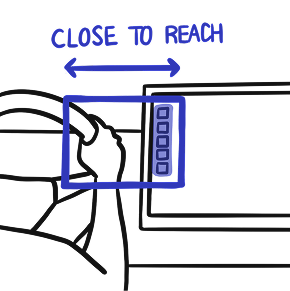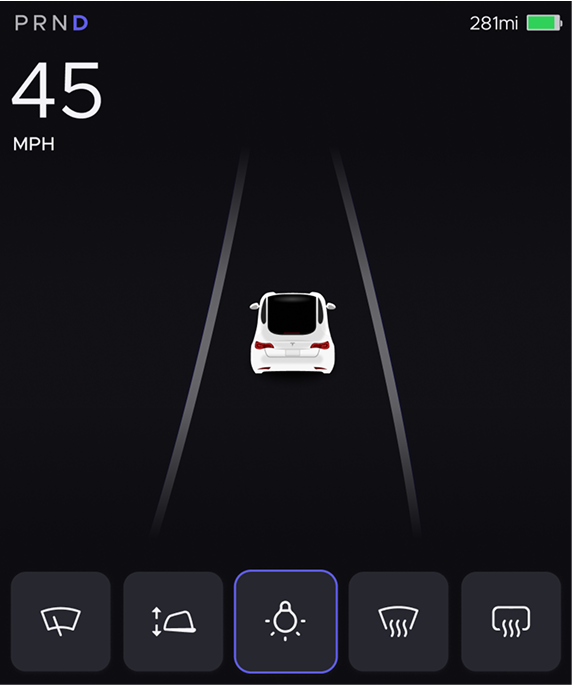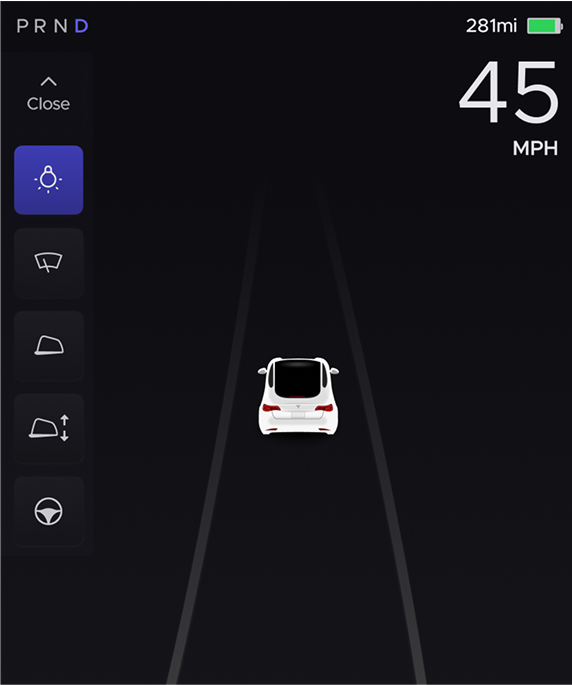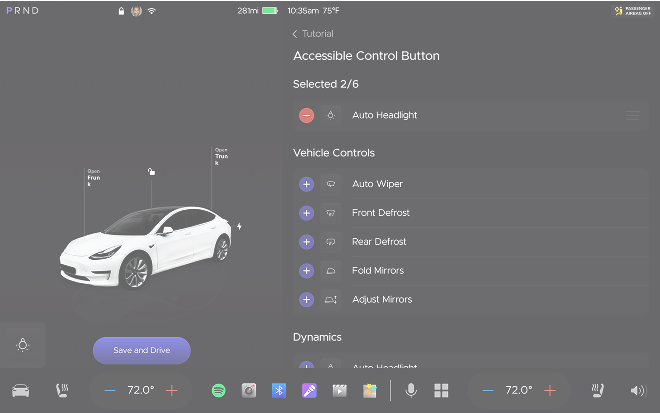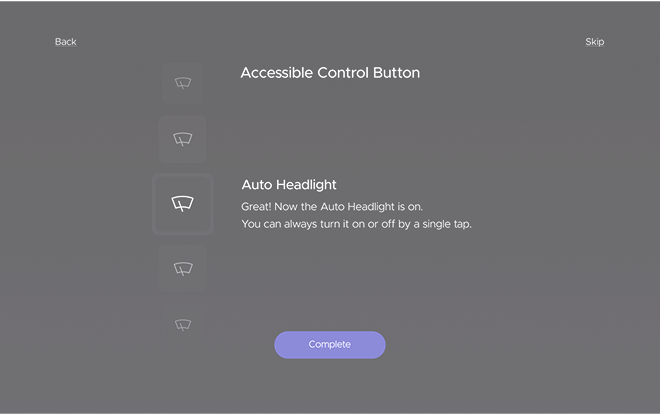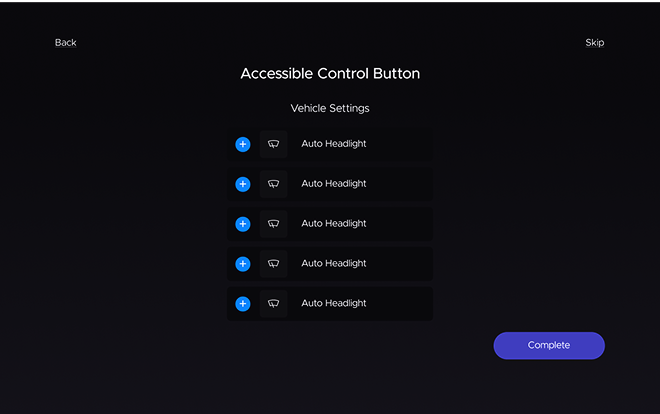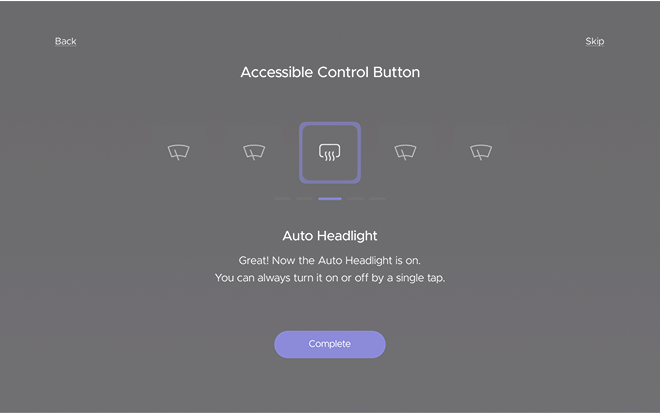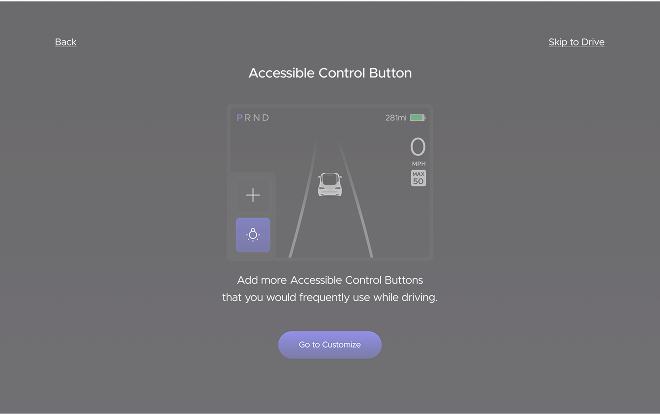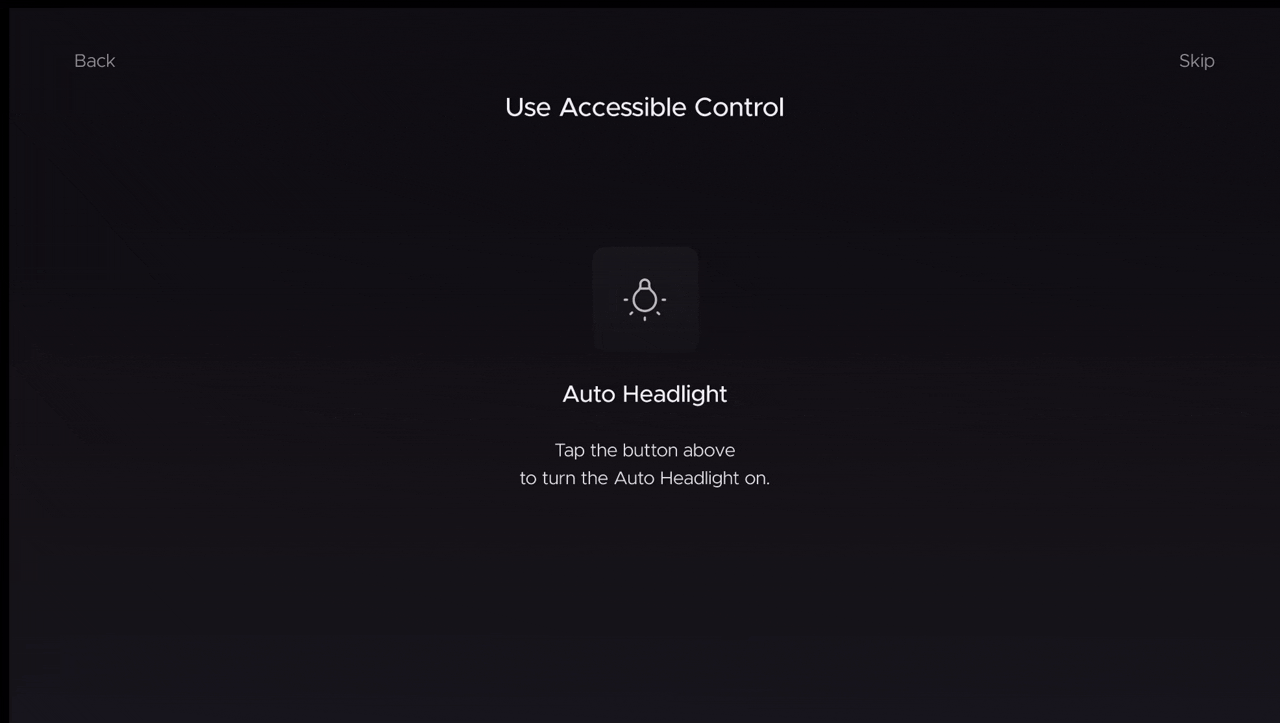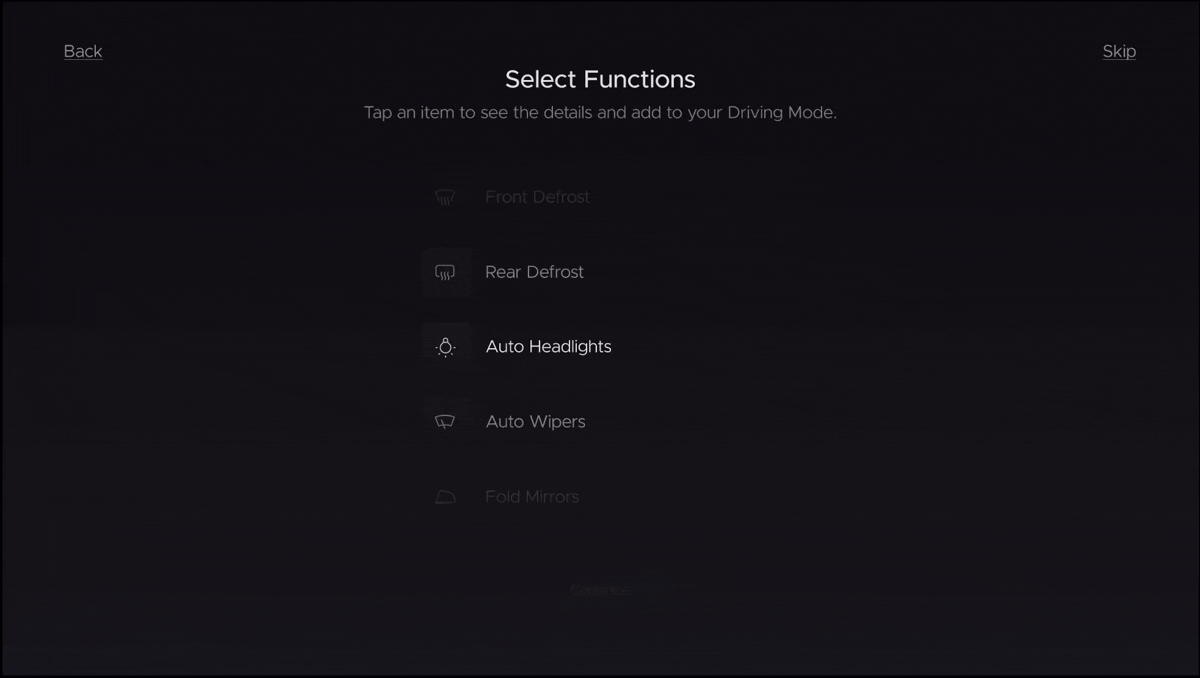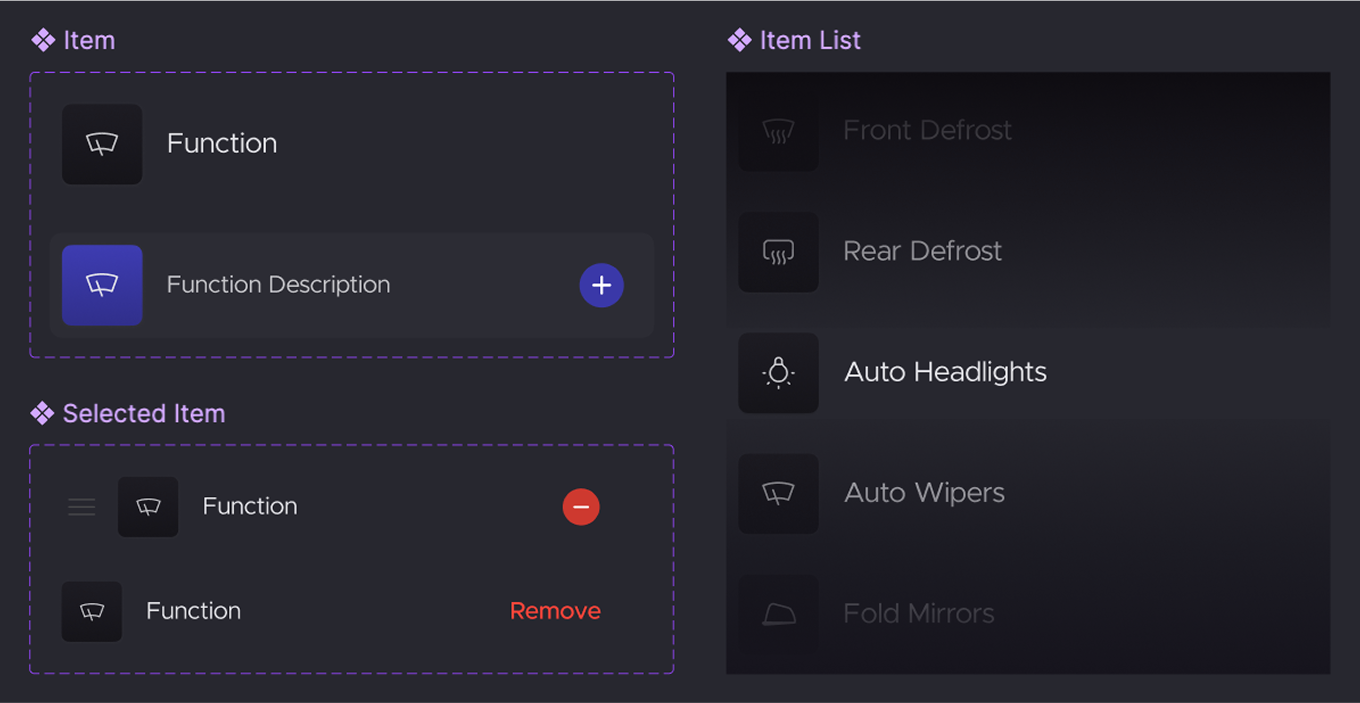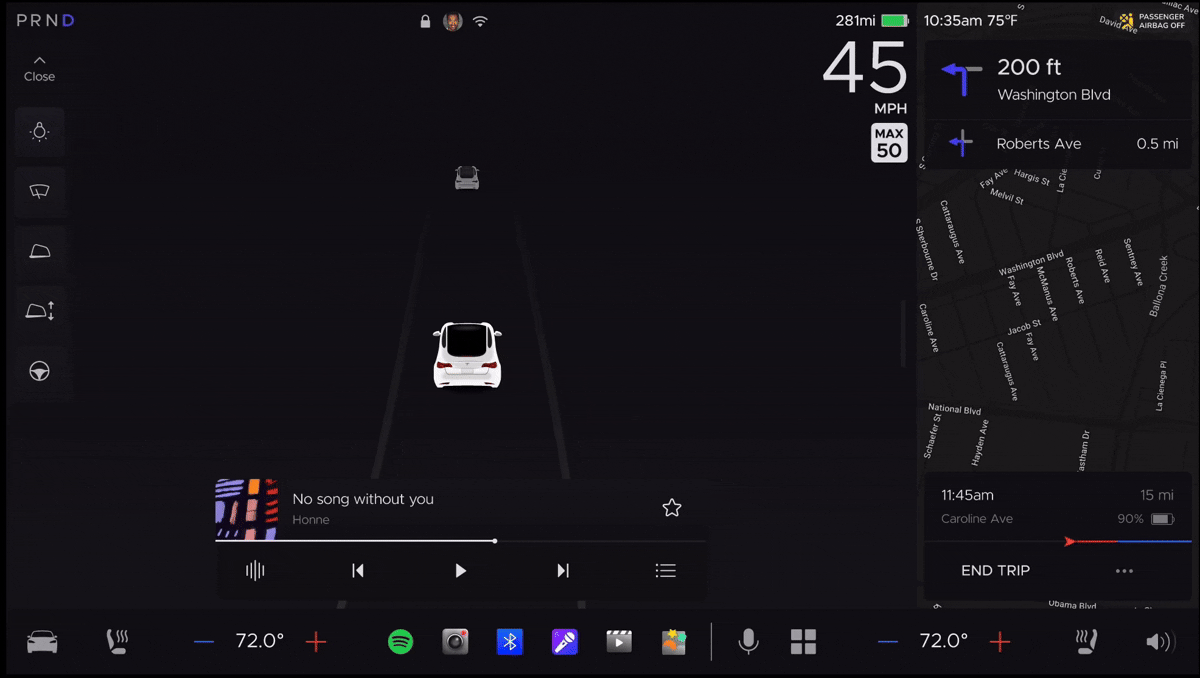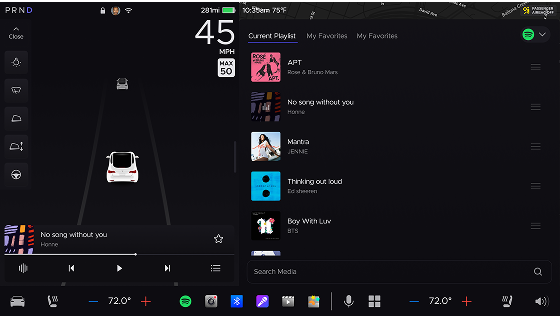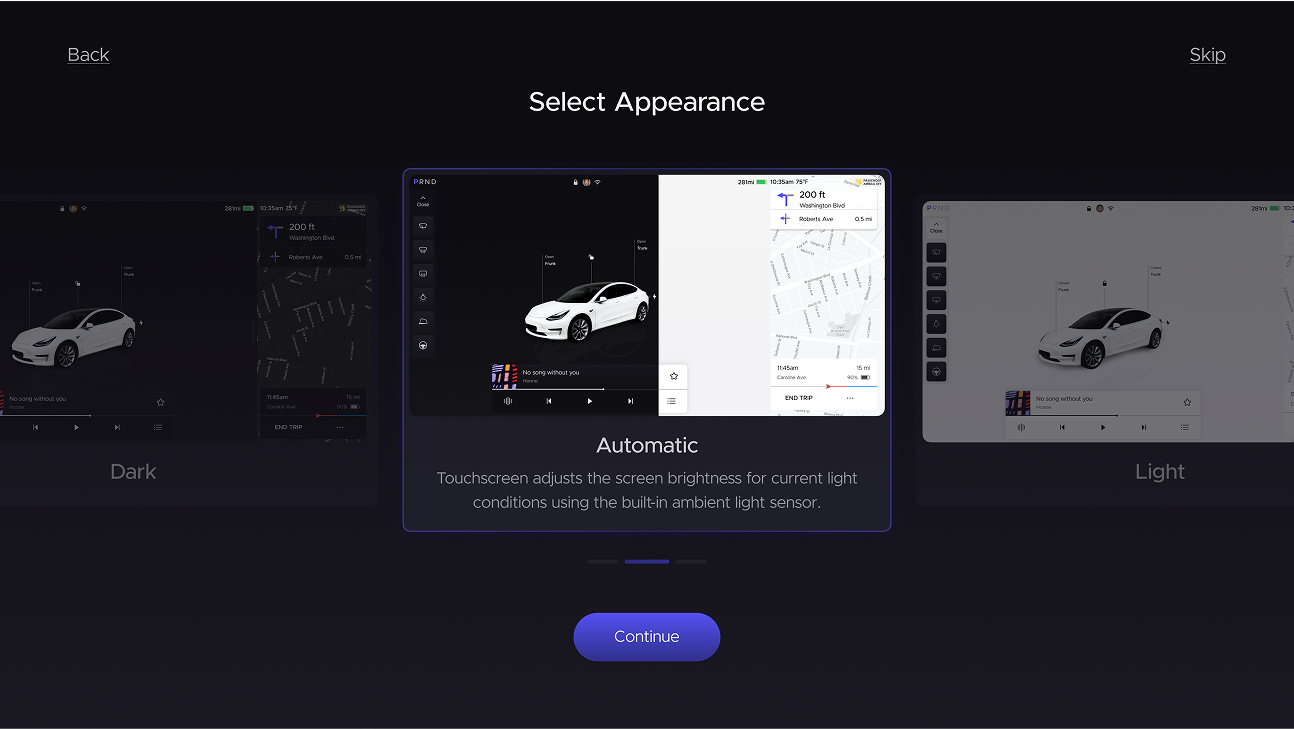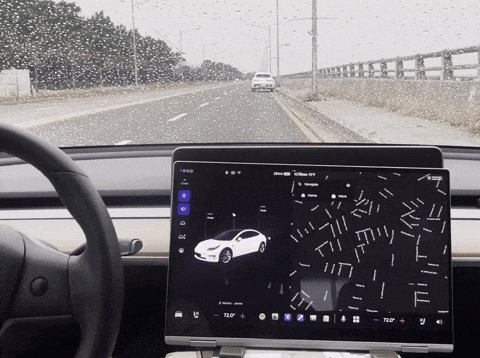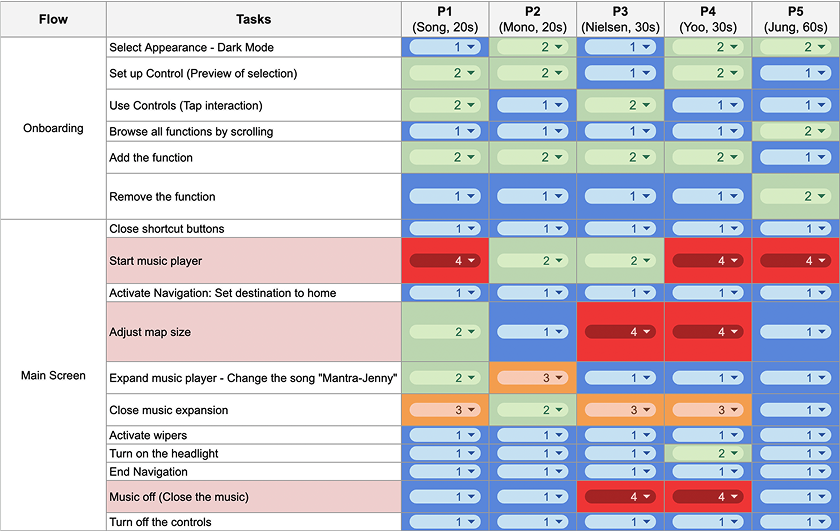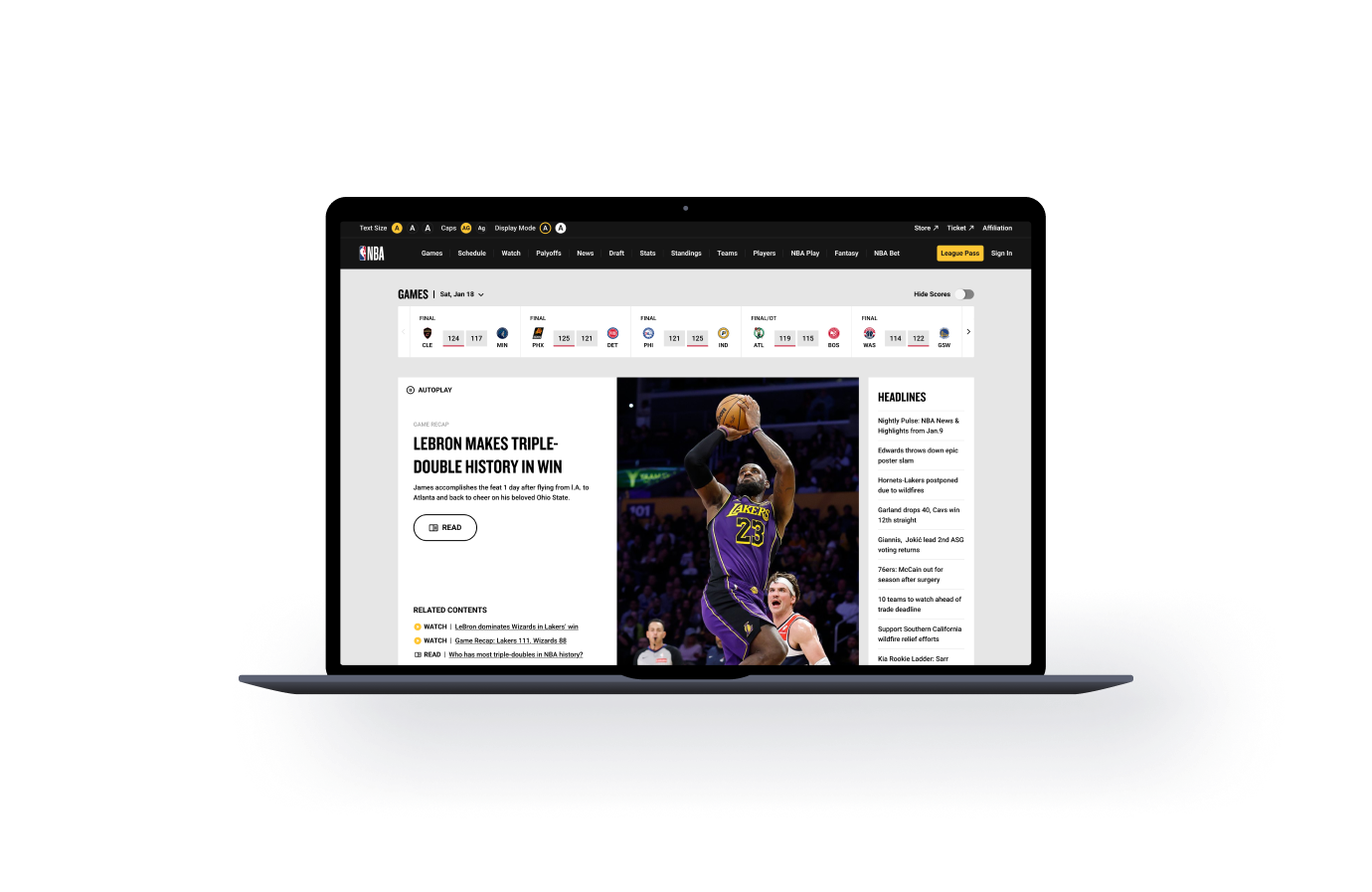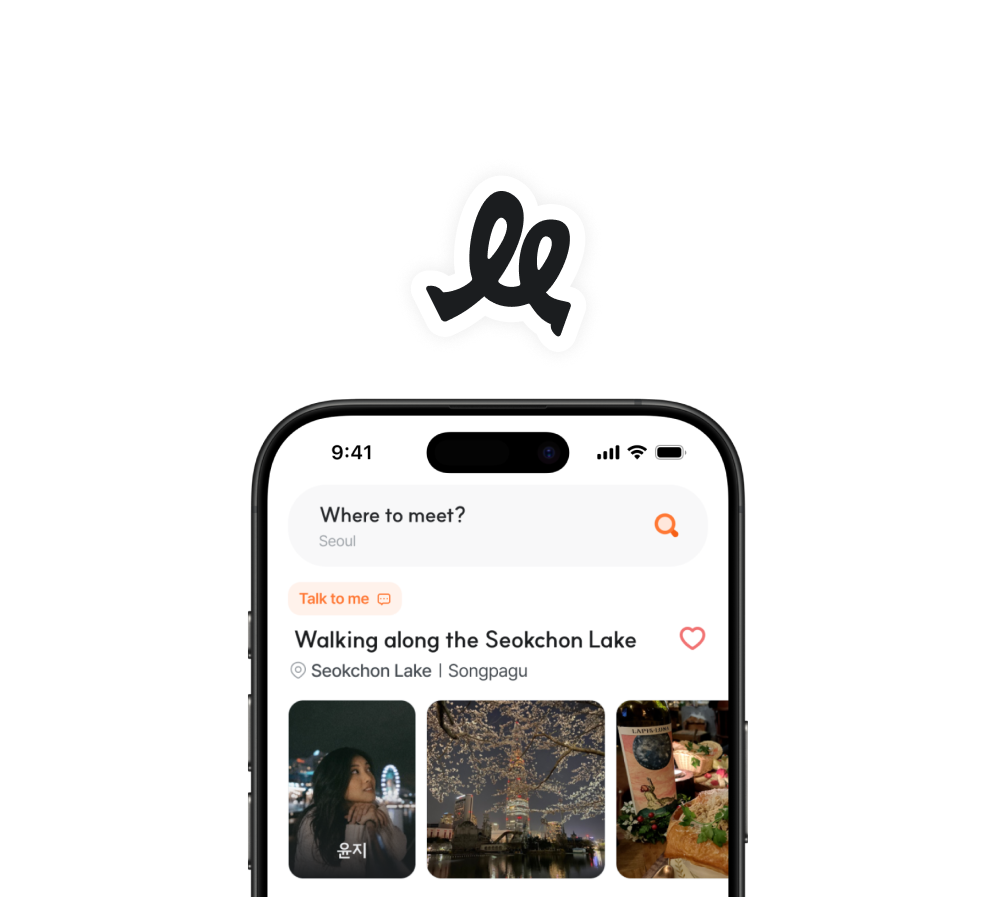Problem Definition
.
Three Insights from User Survey
To identify what could be improved in in-vehicle touchscreens to enhance driving safety, we surveyed drivers who own vehicles from Tesla and gathered 66 respondents. The questions focused on four key areas: 'General Driving Experience,' 'Onboarding Experience of Touchscreen,' 'Current Experience of Touchscreen Use,’ and 'Touchscreen Use While Driving.'
1.
Complex navigation and lack of onboarding hinders adaption to the touchscreen.
Q: What factors hindered your adaption to the touchscreen?
(Measured in people, total: 66; multiple choices allowed)
2.
Users feel frustrated when it's hard to find the functions in need while driving.
3.
Customization options for touchscreen is needed to enhance safety while driving.
User Persona and Journey Map
We created a user persona to embody the ideal SafeTuned user based on the insights from the problem discovery, user surveys, and major pain points. By synthesizing the gathered data, our aim is to represent the user's preferences, pain points, and behaviors, allowing for a more effective design for our ideal user.
Name
Theodore
Age
34 years old
Job
Tech Manager
Eductaion
Computer Engineering
Location
California, USA
"I just bought a brand-new electric car. The touchscreen looks futuristic and cool, but I've only driven cars with physical buttons for the past 5 years, so I'm worried about whether I can adapt easily and drive safely."
Starting
Getting on the new car for the first time.
Onboarding
Setting the environment with the touchscreen.
Driving
Trying to utilize a function on the touchscreen
Off Driving
Reflecting how the first drive was.
"Looks so cool! Can’t wait to start driving."
"This is not a familiar way to me, but let’s hit the road and see!"
"It’s hard to find the function while driving simultaneously."
"It was overwhelming. It might take a while to get used to using touchscreen while driving."
Let’s make it easy for users to find and use the functions they need while driving, right from the first use.